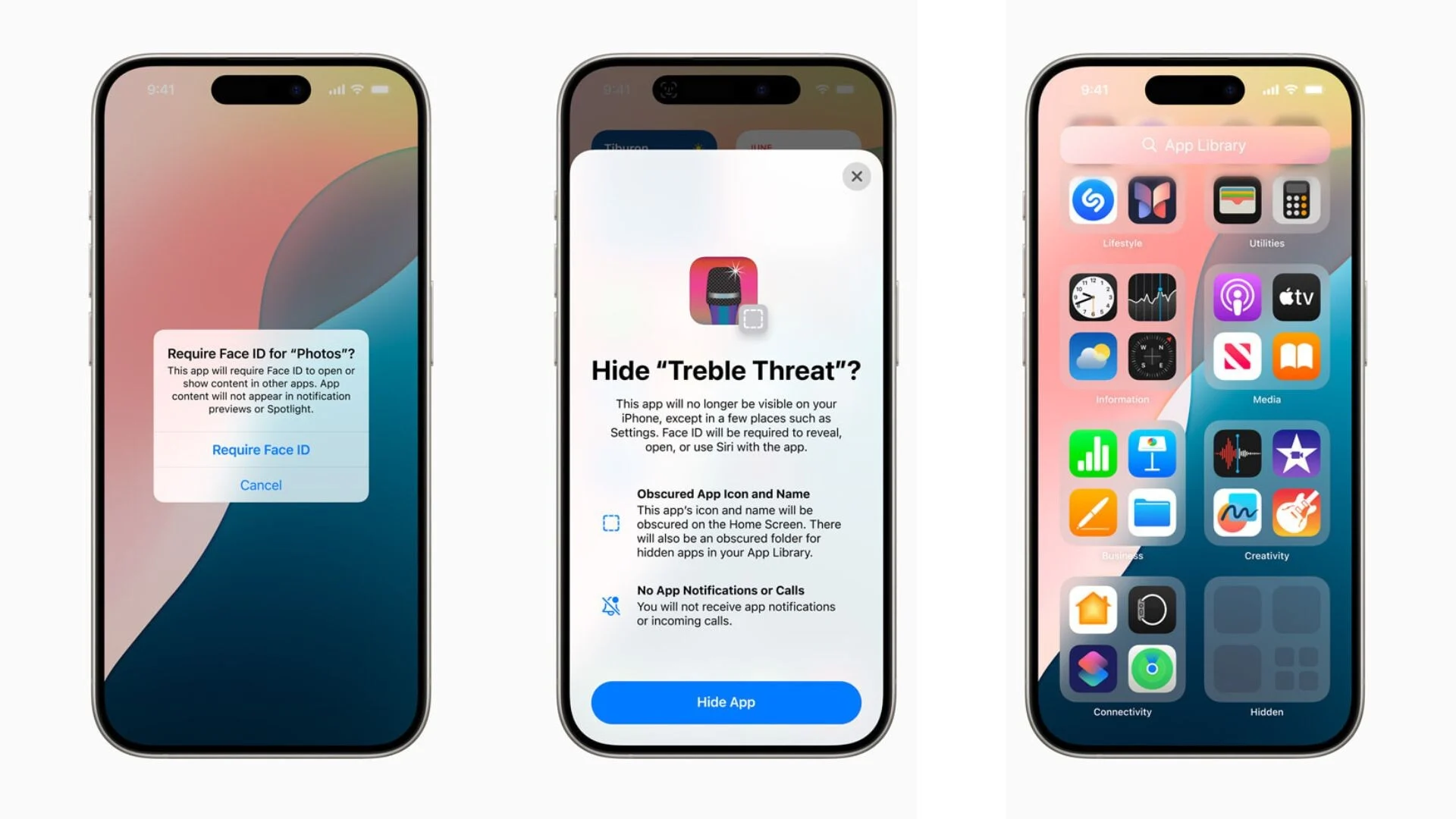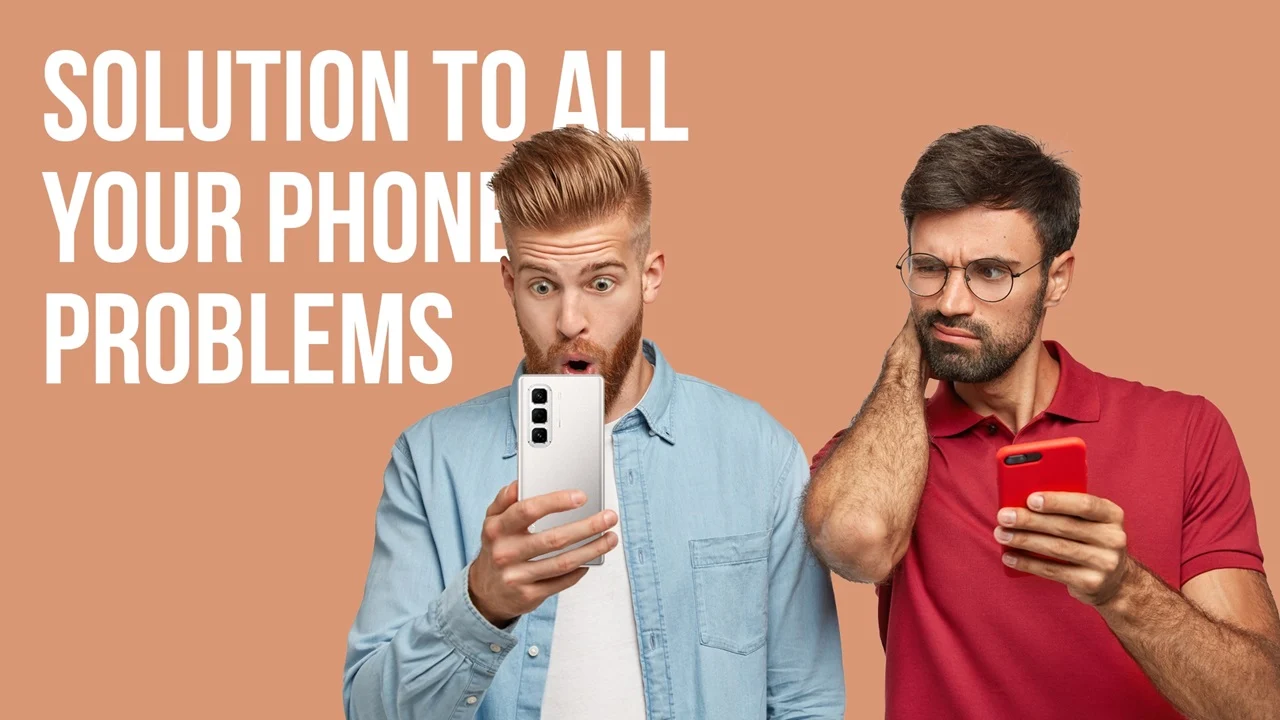With the introduction of iOS 18, Apple has made it easier than ever to protect your privacy and keep your apps secure. The new Face ID lock feature allows you to require biometric authentication whenever a specific app is launched, preventing unauthorized access to your personal data.
How to Lock Apps with Face ID
- Access Settings: Open the Settings app on your iPhone.
- Navigate to Face ID & Passcode: Tap on “Face ID & Passcode” and enter your passcode if prompted.
- Enable App Lock: Scroll down to the “Apps” section and toggle on the “App Lock” switch.
- Select Apps to Lock: Tap on “Apps” and choose the apps you want to protect with Face ID.
Hiding Apps for Added Privacy
In addition to locking apps, you can also hide them from your homescreen and App Library. This feature provides an extra layer of security and privacy for sensitive apps.
To Hide an App:
- Long-Press on the App: Press and hold on the app icon until it starts to jiggle.
- Tap the X Button: Tap the red “X” button that appears in the corner of the app icon.
- Confirm Removal: Tap “Delete” to confirm that you want to hide the app.
The Hidden Folder
Hidden apps are moved to a separate “Hidden” folder in the App Library. You can access this folder by swiping right to the last page of the App Library and tapping on the “Hidden” icon.
Benefits of Using Face ID Lock
- Enhanced Privacy: Protect sensitive data from unauthorized access.
- Added Security: Prevent others from using your apps without your permission.
- Peace of Mind: Have confidence that your personal information is safe.
By utilizing the Face ID lock feature and hiding sensitive apps, you can significantly enhance the security and privacy of your iPhone.