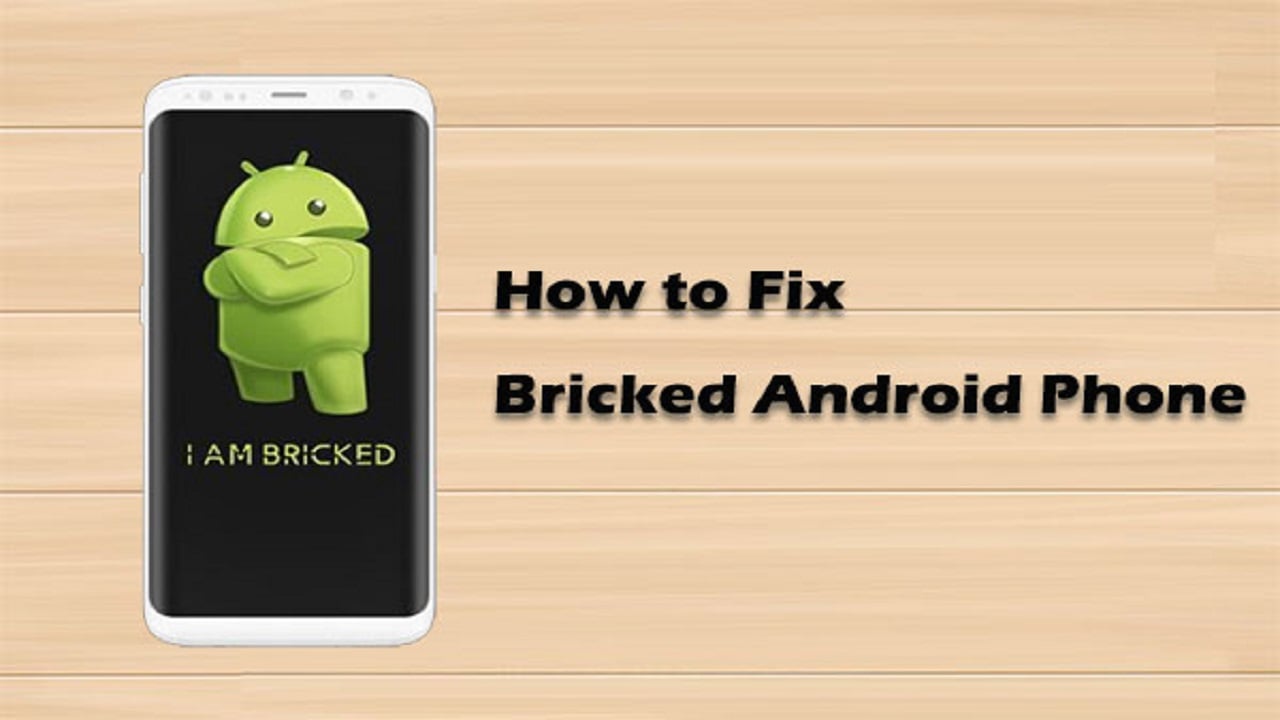Introduction
Setting up a new Android phone can be both exciting and overwhelming. With a multitude of features and customization options, knowing where to start is crucial for ensuring you get the most out of your device. This comprehensive guide will walk you through the essential steps to set up your new Android phone effectively. From updating software to personalizing your device, we’ve got you covered.
1. Update Your Software
Why It’s Important
Keeping your phone’s software up-to-date is crucial for optimal performance and security. Each new Android version comes with enhanced features, bug fixes, and improved security patches that protect your device from vulnerabilities.
Steps to Update Your Software
- Open Settings: Navigate to the settings menu on your phone.
- Select System: Scroll down and select “System.”
- Tap on Software Update: Check for available updates.
- Download and Install: If an update is available, download and install it.
Benefits of Updating
- Enhanced Security: Protects your phone from the latest security threats.
- New Features: Access the latest features and improvements.
- Bug Fixes: Resolve any existing issues with the current software version.
2. Update Your Apps
The Importance of App Updates
Regularly updating your apps is essential for maintaining their functionality and security. Outdated apps can be prone to crashes and security vulnerabilities, which can compromise your device’s performance.
How to Update Apps
- Open Google Play Store: Access the Play Store from your home screen.
- Go to My Apps & Games: Tap on the menu icon and select “My Apps & Games.”
- Update All: Click on “Update All” to update all installed apps.
Benefits
- Improved Functionality: Ensure apps work seamlessly with the latest Android version.
- Security Patches: Protect apps from potential security threats.
- New Features: Benefit from new and improved app features.
3. Customize Your Home Screen
Personalizing Your Home Screen
Customizing your home screen can significantly enhance your user experience. Organizing apps into folders, adding widgets, and changing wallpapers can make your phone more intuitive and visually appealing.
Steps to Customize
- Organize Apps: Drag and drop apps into folders.
- Add Widgets: Long press on the home screen and select widgets.
- Change Wallpaper: Go to settings and choose a new wallpaper.
Benefits
- Enhanced Usability: A well-organized home screen makes it easier to find apps.
- Personal Touch: Reflect your personality through wallpapers and widgets.
- Efficiency: Quick access to frequently used apps and information.
4. Secure Your Device
Importance of Device Security
Securing your phone is vital to protect your personal information. Setting a strong password, using biometric authentication, and enabling two-factor authentication can significantly enhance your device’s security.
How to Secure Your Device
- Set a Strong Password: Go to settings, select security, and set a strong password.
- Use Biometric Authentication: Enable fingerprint or face recognition.
- Enable Two-Factor Authentication: Add an extra layer of security for your accounts.
Benefits
- Data Protection: Safeguard your personal and sensitive information.
- Enhanced Security: Prevent unauthorized access to your device.
- Peace of Mind: Ensure your device is secure even if lost or stolen.
5. Configure Notifications
Managing Notifications
Customizing your notification settings helps reduce distractions and prioritize important alerts. Using Do Not Disturb mode can also ensure uninterrupted time during meetings or sleep.
Steps to Configure
- Open Settings: Navigate to the settings menu.
- Select Notifications: Customize notification preferences for each app.
- Enable Do Not Disturb: Set specific times for Do Not Disturb mode.
Benefits
- Reduced Distractions: Focus on important tasks without constant interruptions.
- Prioritized Alerts: Ensure critical notifications are not missed.
- Improved Productivity: Stay focused and organized.
6. Optimize Battery Life
Extending Battery Life
Optimizing your phone’s battery life ensures you can use your device throughout the day without constantly needing to recharge. Adjusting screen brightness, disabling background apps, and using power-saving modes are effective strategies.
How to Optimize
- Adjust Screen Brightness: Lower the brightness or use adaptive brightness.
- Disable Background Apps: Close apps running in the background.
- Use Power-Saving Modes: Enable battery saver mode in settings.
Benefits
- Longer Usage: Enjoy extended battery life throughout the day.
- Improved Performance: Reduce battery drain from unnecessary background activities.
- Adaptive Battery: Optimize battery usage based on your habits.
7. Back Up Your Data
Importance of Data Backup
Regularly backing up your data ensures you can recover important information in case of device loss or damage. Using cloud storage services like Google Drive provides a secure and convenient backup solution.
Steps to Back Up
- Open Settings: Navigate to settings.
- Select Backup & Restore: Choose your preferred backup method.
- Use Google Drive: Enable backup to Google Drive.
Benefits
- Data Recovery: Easily restore data if your phone is lost or damaged.
- Secure Storage: Keep your data safe in the cloud.
- Peace of Mind: Ensure your important information is always backed up.
MUST READ:
https://flarenews.pk/2024/11/18/karachi-airport-declared-red-zone/
8. Explore Accessibility Features
Enhancing Usability
Android offers a variety of accessibility features to assist users with disabilities or visual impairments. Exploring these options can help customize your phone’s settings to suit your needs.
Accessibility Options
- Larger Fonts: Increase font size for better readability.
- Increased Contrast: Enhance contrast for better visibility.
- Voice Control: Use voice commands to control your device.
Benefits
- Improved Accessibility: Make your phone easier to use.
- Customization: Tailor settings to your specific needs.
- Inclusive Features: Benefit from a wide range of accessibility options.
9. Personalize Your Device
Making Your Phone Unique
Personalizing your phone by downloading favorite apps, customizing wallpapers, ringtones, and notification sounds can make your device truly yours. Exploring themes and other customization options adds a personal touch.
How to Personalize
- Download Apps: Install apps that suit your interests.
- Change Wallpaper: Select a wallpaper that reflects your style.
- Customize Sounds: Set unique ringtones and notification sounds.
- Explore Themes: Use themes to change the overall look and feel.
Benefits
- Unique Device: Make your phone stand out.
- Enhanced Experience: Enjoy a personalized user experience.
- Express Yourself: Reflect your personality through customization.
FAQs
1. How often should I update my Android phone’s software?
It is recommended to update your phone’s software whenever a new update is available. This ensures you have the latest features, bug fixes, and security patches.
2. What is the best way to back up my data?
Using cloud storage services like Google Drive is the best way to back up your data. It provides secure and easy access to your backups from any device.
3. How can I improve my phone’s battery life?
You can improve battery life by adjusting screen brightness, disabling background apps, and using power-saving modes. Regularly checking for battery-draining apps also helps.
4. What accessibility features are available on Android?
Android offers various accessibility features such as larger fonts, increased contrast, and voice control. These features enhance usability for users with disabilities.
5. How can I secure my Android device?
Securing your device involves setting a strong password, using biometric authentication, and enabling two-factor authentication. Keeping your software and apps updated is also crucial.
Conclusion
Setting up your new Android phone involves several essential steps to ensure optimal performance, security, and personalization. By following these tips, you can make the most of your device and enjoy a seamless user experience. From updating software to exploring accessibility features, each step contributes to making your phone uniquely yours.