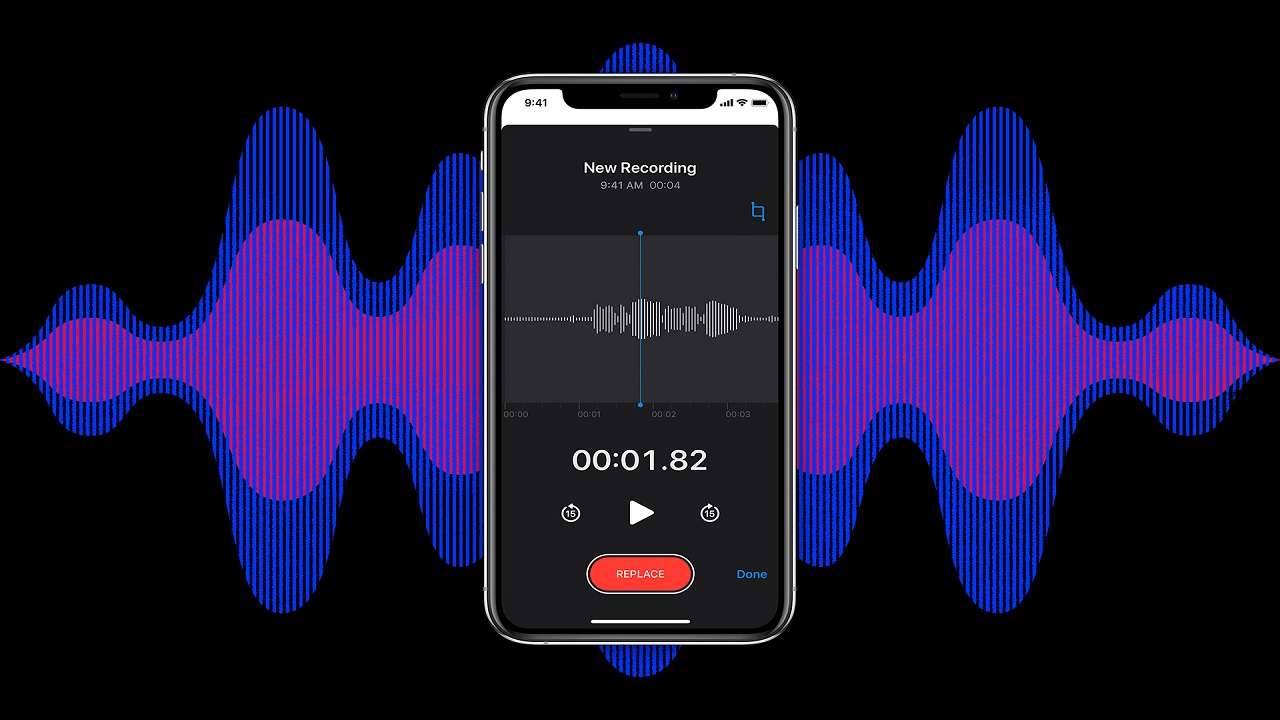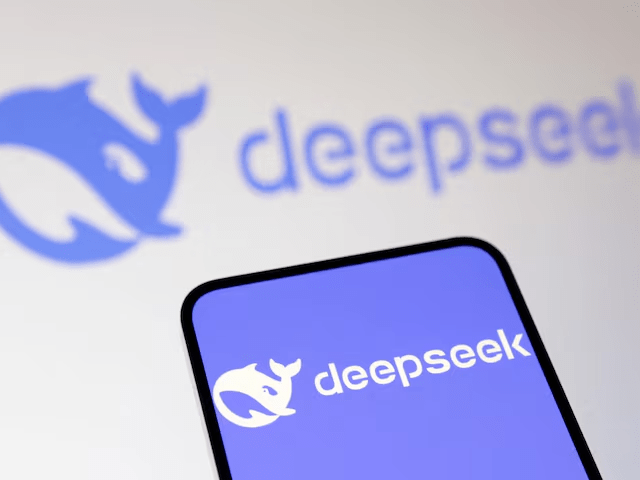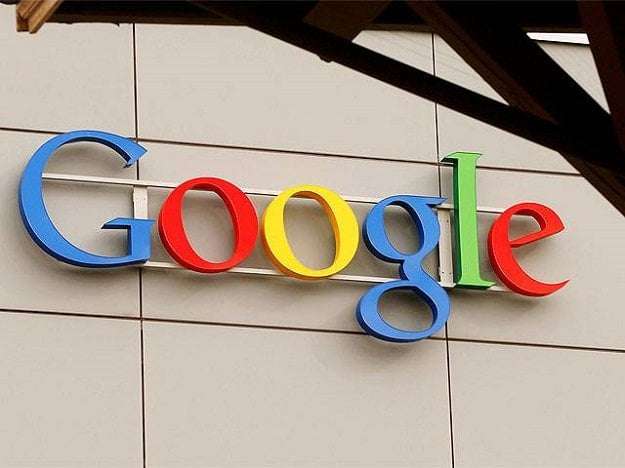Modern smartphones are incredibly powerful tools for audio recording, capable of capturing high-quality sound for podcasts, interviews, music, or personal notes. However, getting professional-grade results requires more than just pressing the record button. Here are nine practical tips to help you create better audio recordings with your phone.
Table of Contents
- Choose a Quiet Environment
- Use an External Microphone
- Hold the Phone Steady or Use a Stand
- Record in Landscape Mode (When Needed)
- Adjust the Microphone Position
- Enable Airplane Mode
- Use a Recording App
- Monitor Sound Levels
- Edit and Enhance Your Audio
- Bonus Tip: Practice and Experiment
- FAQs
Choose a Quiet Environment
Minimize Background Noise
The quality of your audio heavily depends on the recording environment. Background noise, echoes, or other distractions can ruin an otherwise good recording. Choose a quiet room or location with minimal ambient noise. Consider using carpets, curtains, or pillows to reduce echo if you’re indoors.
Avoid Echoes
If you are recording indoors, pay attention to echoes. Hard surfaces reflect sound, causing echoes that can degrade your recording. Soft furnishings like carpets, rugs, and curtains can help absorb sound and reduce these reflections.
Use an External Microphone
Improve Audio Clarity
Although smartphone microphones are improving, an external microphone significantly enhances audio clarity. Lavalier (clip-on) microphones or small shotgun microphones are affordable and easy to connect to most smartphones. These microphones capture sound more directly and minimize surrounding noise.
Types of External Microphones
- Lavalier Microphones: Ideal for interviews and speaking engagements.
- Shotgun Microphones: Best for capturing directional audio and minimizing background noise.
Hold the Phone Steady or Use a Stand
Avoid Shaky Hands
Shaky hands can cause inconsistent sound quality, especially if your phone’s microphone moves away from the source. Use a tripod or phone stand to keep your device steady and maintain a consistent distance from the sound source.
Consistent Distance
Maintaining a consistent distance between the microphone and the sound source ensures uniform audio levels. This is crucial for avoiding volume fluctuations that can occur with hand-held recordings.
Record in Landscape Mode (When Needed)
Better for Videos
For videos or presentations, always record in landscape mode. This ensures better compatibility for editing and avoids uneven audio levels due to shifts in phone orientation.
Compatibility with Editing Software
Recording in landscape mode makes your videos more compatible with editing software, preventing issues like cropped videos and mismatched audio levels.
Adjust the Microphone Position
Optimal Distance
The placement of your phone or external microphone matters. Keep the microphone close to the sound source, but not so close that it causes distortion. For speaking, maintain a distance of 6–12 inches. For music, experiment with positioning to find the best balance of sound.
Avoid Distortion
Too close to the microphone can cause distortion, while too far can result in a weak and noisy recording. Find a balance that captures clear and strong audio without clipping.
Enable Airplane Mode
Prevent Interruptions
Incoming calls, notifications, or vibrations can disrupt your recording. Switching your phone to Airplane Mode prevents interruptions, ensuring a clean recording session.
Focus on Recording
By enabling Airplane Mode, you eliminate the risk of disturbances from notifications, calls, or messages, allowing you to focus solely on your recording.
Use a Recording App
Advanced Features
While the default recording app on your phone may work, specialized recording apps often offer advanced features like noise reduction, equalization, or the ability to record in high-quality formats. Popular apps like Dolby On, Voice Record Pro, or GarageBand provide more control over your audio settings.
Recommended Apps
- Dolby On: Offers noise reduction and dynamic EQ.
- Voice Record Pro: Allows recording in multiple formats and bitrates.
- GarageBand: Provides advanced editing and multi-track recording capabilities.
Monitor Sound Levels
Avoid Clipping
Check the sound levels during recording to avoid clipping or distortion. Most recording apps display sound levels visually, helping you adjust the microphone distance or input gain to stay within the optimal range.
Optimal Sound Levels
Monitoring sound levels ensures that your audio is recorded within the optimal range, preventing both under-recording and over-recording issues.
Edit and Enhance Your Audio
Post-Processing
Post-recording editing is just as important as the recording itself. Use audio editing tools like Audacity, Adobe Audition, or mobile apps like WaveEditor to remove background noise, adjust levels, and add effects. A little post-processing can significantly improve your final output.
Recommended Editing Tools
- Audacity: Free and powerful audio editing software.
- Adobe Audition: Professional-grade audio editing with advanced features.
- WaveEditor: Mobile app for on-the-go audio editing.
Bonus Tip: Practice and Experiment
Improve Techniques
Audio recording is as much about technique as it is about tools. Experiment with different setups, apps, and microphone placements to discover what works best for your specific needs. With practice, you’ll achieve professional-quality results using just your phone.
Continuous Learning
Keep learning and experimenting with new techniques and tools to continually improve your audio recording skills.
FAQs
1. Can I use any external microphone with my smartphone?
Yes, most smartphones are compatible with a variety of external microphones, including lavalier and shotgun microphones. Just ensure you have the correct adapter if needed.
2. How can I reduce background noise during recording?
Choose a quiet environment, use an external microphone, and consider using recording apps with noise reduction features. Post-processing tools can also help reduce background noise.
3. Is it necessary to use a tripod or stand?
While not absolutely necessary, using a tripod or stand helps maintain consistent audio levels and prevents the microphone from moving, which can improve the overall quality of your recording.
4. What are the best recording apps for smartphones?
Some of the best recording apps include Dolby On, Voice Record Pro, and GarageBand. These apps offer advanced features that can enhance your recording quality.
5. How can I edit my audio recordings?
You can use audio editing software like Audacity or Adobe Audition for desktop editing, or mobile apps like WaveEditor for editing on the go. These tools allow you to remove noise, adjust levels, and add effects.
Conclusion
By following these tips, you can elevate your smartphone audio recordings to a whole new level, whether you’re capturing a podcast, conducting an interview, or recording music. Great audio is within reach—start experimenting today!
SEE ALSO: