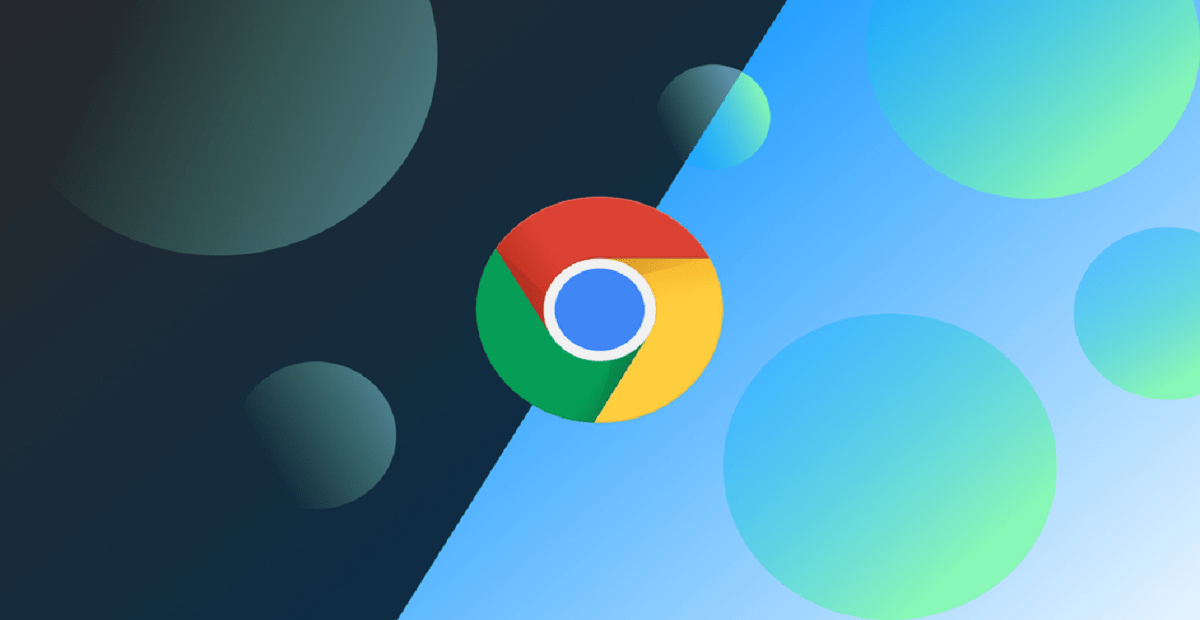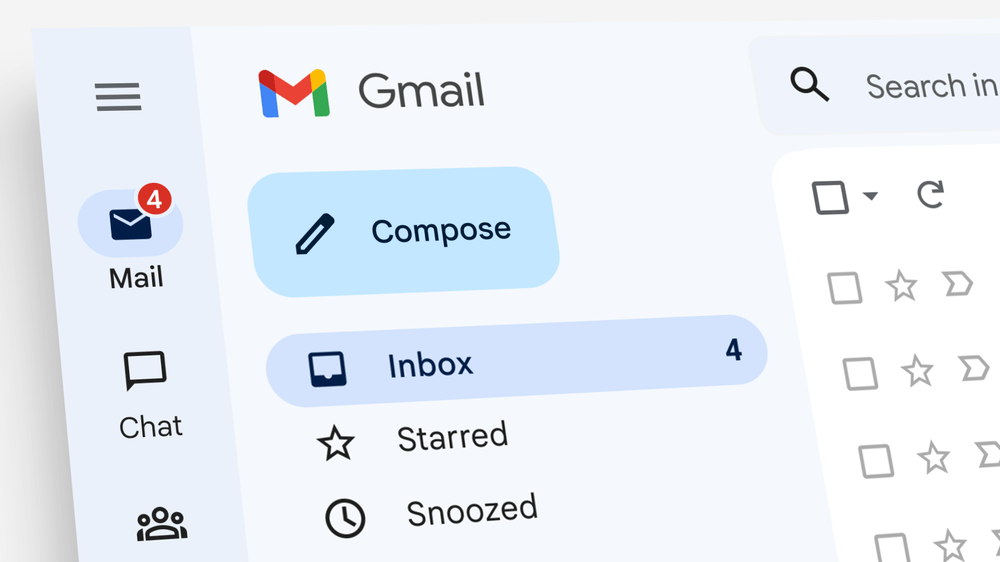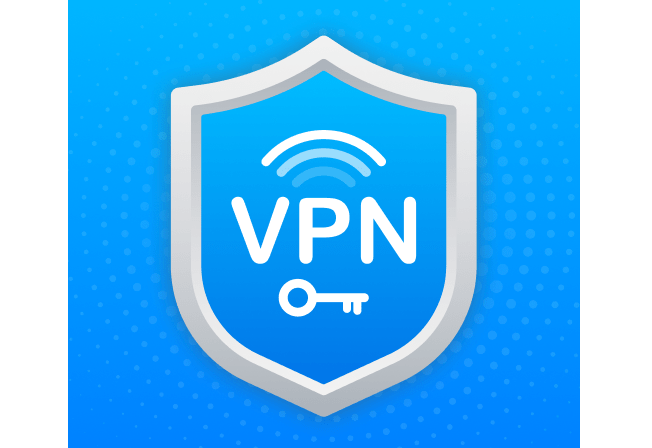When you encounter a website that is not behaving as expected or displaying outdated information, a simple solution is to force your web browser to reload the page from scratch, bypassing the cached version. This process, known as a “hard refresh,” can effectively resolve issues caused by outdated or corrupted cached data.
Understanding the Browser Cache To improve browsing speed, web browsers store copies of website data on your computer in a cache. This cached data includes elements like images, stylesheets, and scripts, which are then reused when you visit the same website again. While this caching mechanism can significantly enhance browsing performance, it can sometimes lead to outdated or incorrect content being displayed.
Performing a Hard Refresh To force your web browser to discard the cached version of a web page and load the latest version from the server, follow these steps:
- Hold the Shift key: Press and hold the Shift key on your keyboard.
- Click the Reload button: While holding Shift, click the reload button on your browser’s toolbar. This will initiate a hard refresh, forcing the browser to fetch the latest version of the page.
Keyboard Shortcuts for Hard Refresh
- Windows: Ctrl+F5
- Mac: Shift+Command+R
- Safari on Mac: Command+Option+E (to clear the cache) followed by Reload
Hard Refresh on Mobile Browsers While the process for performing a hard refresh on mobile browsers may vary slightly, the general steps involve clearing the browser cache and then reloading the page. Refer to the specific instructions for your mobile browser (Chrome, Safari, Firefox) to learn how to clear the cache and force a hard refresh.
Additional Tips
- Check for Browser Updates: Ensure your web browser is up-to-date, as newer versions often include bug fixes and performance improvements.
- Disable Extensions: Temporarily disable any browser extensions that might be interfering with the website’s functionality.
- Try a Different Browser: If the issue persists, try using a different web browser to see if the problem is specific to a particular browser.
By following these steps and understanding the concept of hard refreshes, you can effectively troubleshoot issues with outdated or incorrect web pages and ensure a smooth browsing experience.
ALSO READ: