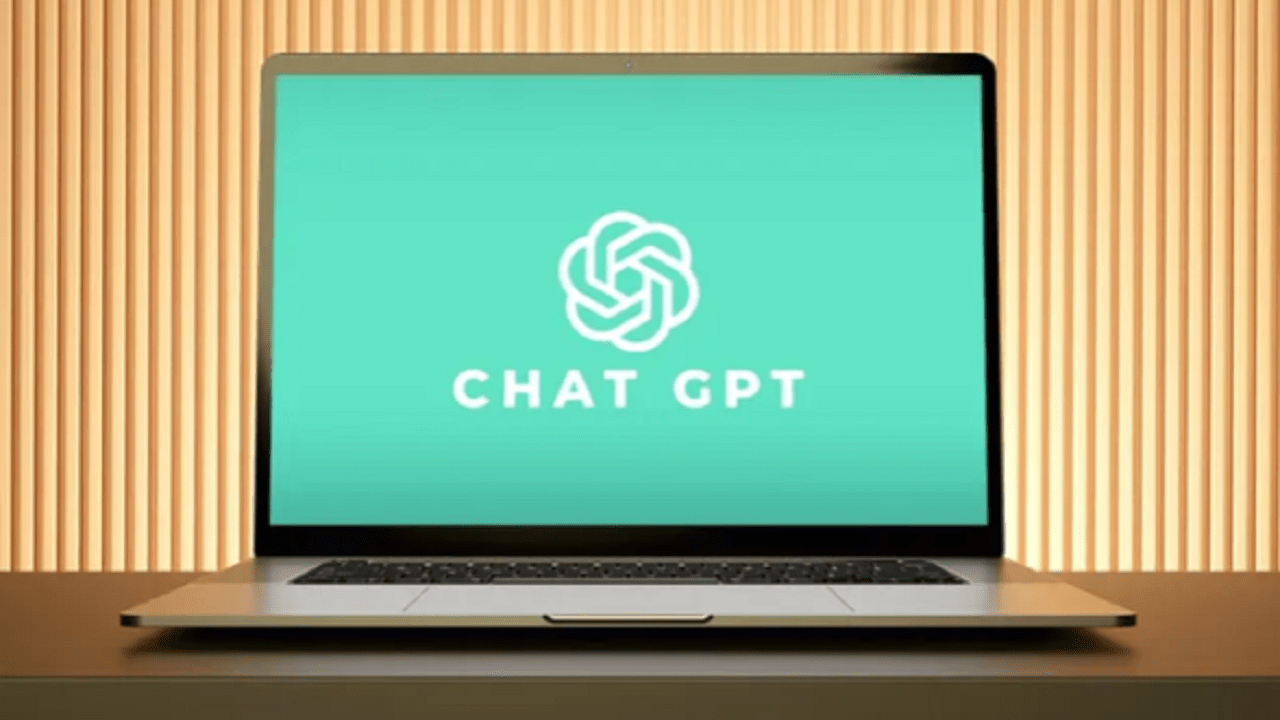ChatGPT Search is revolutionizing the way we browse the web. If you’re a ChatGPT Plus user, you’re in for a game-changing experience. OpenAI’s ChatGPT can deliver AI-powered answers directly in your browser, offering a refreshing alternative to traditional searching. Say goodbye to wading through endless pages and relying solely on conventional search engines. Embrace ChatGPT Search in Chrome to get fast, conversational responses to your queries, making your browsing experience more intuitive and efficient.
How to Set Up ChatGPT Search in Chrome for Faster, Smarter Browsing?
Here’s a step-by-step guide to set up ChatGPT Search as your default search tool on Chrome. Follow these steps to enhance your browsing experience:
Step 1: Download the ChatGPT Search Extension
To start, you need to download the ChatGPT Search extension from the Chrome Web Store. Here’s how:
Find ChatGPT Search in the Chrome Web Store.
- Navigate to ChatGPT’s announcement page and follow the link to the extension.
- Alternatively, you can search for “ChatGPT Search” in the Chrome Web Store.
Click Download Chrome Extension to access the installation page.
Step 2: Add ChatGPT Search to Chrome
Adding the extension to Chrome is quick and easy:
On the ChatGPT Search extension page, click the Add to Chrome button.
- A pop-up will appear to confirm the addition; select Add extension.
- You’ll receive a message confirming that ChatGPT Search has been successfully added to your browser.
Step 3: Pin the Extension for Easy Access
Once installed, pinning the extension will make it more accessible:
Go to the top-right corner of Chrome
- Click the puzzle-piece icon to view all installed extensions.
- Find ChatGPT Search, then click the pin icon next to it. The icon should turn blue, indicating it’s pinned to your Chrome toolbar.
Step 4: Start Your First Search with ChatGPT Search
Now that you’ve set it up, it’s time to use ChatGPT Search:
Type your question or keyword directly into Chrome’s address bar just like a regular search.
- Ensure the blue globe icon is visible beside your search bar. This indicates that ChatGPT Search is active and ready to provide results.
- Hit Enter and wait for ChatGPT’s AI-enhanced answer to emerge alongside traditional search results.
Step 5: View AI-Powered Results with ChatGPT Search
Once your question is submitted, you’ll notice that ChatGPT provides an answer tailored to your question without needing to filter through multiple pages. This AI-powered response is particularly useful if you’re looking for specific answers or exploring a new topic.
If you’re already subscribed to ChatGPT Plus, you can unlock the full potential of ChatGPT Search. For $20 a month, ChatGPT Plus allows you to get personalized and quick responses without steering through traditional search engine pages.
ALSO READ:
https://flarenews.pk/2024/11/06/netflix-aims-to-transform-gaming-with-squid-game-and-beyond/
Why Choose ChatGPT Search?
Personalized Responses
ChatGPT Search offers tailored responses based on your specific queries. This personalization saves time and effort, providing you with the exact information you need.
Seamless Integration
The integration of ChatGPT Search into Chrome makes it a seamless addition to your browsing routine. It operates smoothly alongside traditional search engines, enhancing your search experience.
Enhanced Efficiency
With ChatGPT Search, you can bypass the clutter of multiple search results pages. The AI delivers concise and relevant answers, making your search process more efficient.
Frequently Asked Questions (FAQs)
1. What is ChatGPT Search?
ChatGPT Search is an AI-powered search tool integrated into Chrome that provides direct, conversational responses to your queries, offering a more efficient and intuitive browsing experience.
2. How do I install ChatGPT Search?
You can install ChatGPT Search by downloading the extension from the Chrome Web Store and adding it to your browser. Once installed, pin it for easy access.
3. Is ChatGPT Search free to use?
ChatGPT Search is available for all users, but to unlock its full potential, including personalized responses, you can subscribe to ChatGPT Plus for $20 a month.
4. Can ChatGPT Search replace traditional search engines?
While ChatGPT Search offers a unique and efficient way to get answers, it complements rather than replaces traditional search engines. It enhances your browsing experience by providing direct responses to your queries.
5. What are the benefits of using ChatGPT Search?
The benefits include personalized responses, seamless integration with Chrome, and enhanced search efficiency by bypassing the clutter of traditional search results pages.
Conclusion
ChatGPT Search is a powerful tool that enhances your browsing experience by providing AI-powered answers directly in your Chrome browser. By following the simple steps to set it up, you can enjoy faster, smarter searches. Whether you’re looking for specific information or exploring new topics, ChatGPT Search offers a unique and efficient way to get the answers you need. Upgrade your search game today with ChatGPT Search.