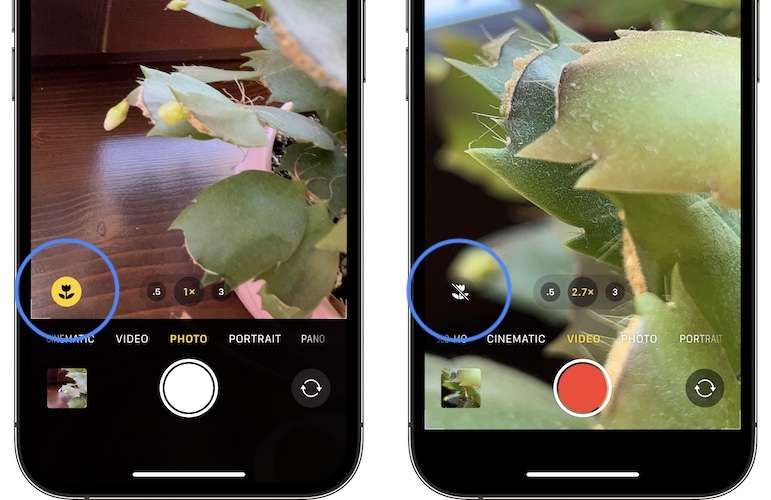H1: Understanding the Flower Icon and Macro Mode on Your iPhone Camera
If you’ve ever used your iPhone 13 or later models, you may have noticed a small flower icon with a yellow background appearing in your camera app. This seemingly simple icon is more than just a decoration; it is an indicator of Macro Mode, a feature introduced with the iPhone 13 Pro and iPhone 13 Pro Max that enables you to capture breathtaking close-up shots.
H2: What Is Macro Mode?
H3: The Evolution of Close-Up Photography with iPhone
Macro photography has been a popular technique for capturing incredibly detailed close-ups of small subjects. With the advent of Macro Mode in the iPhone 13 Pro and iPhone 13 Pro Max, Apple introduced a new level of convenience and functionality for photographers and casual users alike.
H3: The Technology Behind Macro Mode
Macro Mode uses the ultra-wide camera lens on your iPhone to focus on subjects at a very close range, typically around 2 centimeters away from the lens. This allows you to capture intricate details like the veins of a leaf, the texture of a gemstone, or the delicate features of a small insect. By bringing your iPhone close to your subject, the camera automatically shifts into Macro Mode, adjusting the focus and exposure to deliver crisp, detailed photos.
H2: What Does The Little Flower Icon Mean?
H3: The Significance of the Flower Icon
The flower icon you see on your iPhone screen is a direct visual indicator that Macro Mode is active. When you see this icon, it means that your iPhone is in position to capture stunning close-up shots. The icon is not only a simple indicator but also a reminder that your device has switched into a specialized mode that enhances your ability to capture details that would otherwise be missed in normal photography.
H3: How Macro Mode Enhances Your Photography
Once activated, Macro Mode ensures that the camera system adjusts automatically to give you the best possible results. The ultra-wide lens enables you to get up close and personal with your subject, capturing fine textures, intricate patterns, and other small details with precision. Whether you’re taking photos of a flower, a butterfly, or the grains of sand, Macro Mode brings out details that would typically be hard to see with the naked eye.
H2: Controlling Macro Mode on Your iPhone
H3: How to Toggle Macro Mode On and Off
The flower icon serves as a convenient way to control Macro Mode. If you wish to disable Macro Mode, simply tap the flower icon on the screen. When you tap the icon, it will turn gray, signaling that Macro Mode has been deactivated. This allows you to switch back to standard camera mode without any hassle.
H4: Using Settings to Manage Macro Mode
For those who want more control over how Macro Mode works, iPhones provide an easy way to manage the feature through your Settings:
- Open the Settings app on your iPhone.
- Scroll down and tap on Camera.
- Find the Macro Control switch and toggle it on or off, depending on your preference.
When Macro Control is activated, your iPhone will automatically switch into Macro Mode when you get close to a subject, and the flower icon will appear. If disabled, you can manually control the zoom level or focus instead.
H2: Tips for Using Macro Mode Effectively
H3: Steady Hands for Crisp Shots
Macro photography requires great precision. Even the smallest hand movements can result in blurry images when you are photographing extremely close subjects. To ensure sharp and clear images, it’s essential to keep your hands as steady as possible while shooting. Using a tripod or placing your phone on a stable surface will help minimize shaking and ensure that your photos turn out crisp.
H3: Lighting is Key
Macro photography is all about capturing fine details, and lighting plays a crucial role in how your photos turn out. Proper lighting enhances the textures and colors of your subject, allowing you to bring out the smallest details. Whenever possible, try to use natural light as it tends to provide the best results. If you’re shooting indoors or in low light, consider using a dedicated light source to illuminate your subject.
H3: Experimenting with Angles
Macro Mode opens up exciting possibilities for creative shots. Since you’re focusing on small details, you can experiment with different angles to capture unique perspectives. For example, photographing the underside of a leaf or the side profile of an insect can yield interesting and unusual images.
H3: Taking Advantage of Depth of Field
When shooting in Macro Mode, the depth of field (the area that appears in focus) can be very shallow. This means that only a small portion of your subject will be in focus while the rest may appear blurred. This can be used creatively to highlight certain elements of your subject and add a sense of artistic flair to your photos.
H2: Frequently Asked Questions (FAQs)
1. What does the flower icon on my iPhone camera mean?
The flower icon is an indicator that Macro Mode is active. This feature, available on iPhone 13 Pro and later models, allows you to capture incredibly close-up shots with the ultra-wide camera lens.
2. How do I turn off Macro Mode?
To disable Macro Mode, simply tap the flower icon on the screen. It will turn gray, signaling that the feature has been turned off. Alternatively, you can go to Settings > Camera and toggle off the Macro Control option.
3. Can I control when Macro Mode activates?
Yes, you can control when Macro Mode activates. By enabling Macro Control in your iPhone’s settings, you can manually switch between Macro Mode and standard camera mode, allowing more flexibility.
4. What is the ideal distance for Macro Mode on iPhone?
Macro Mode works best when you are approximately 2 centimeters away from the subject. This close proximity allows the camera to focus on fine details like textures and small objects.
5. How can I improve my macro photography?
To improve your macro photography, focus on keeping your hands steady, using good lighting, experimenting with different angles, and taking advantage of the shallow depth of field for creative compositions.
Conclusion
The flower icon on your iPhone camera is more than just a small symbol; it is your guide to the exciting world of Macro Mode, a powerful feature that allows you to capture incredibly detailed and stunning close-up shots. Whether you’re an amateur photographer or someone who loves to explore the finer details of the world, Macro Mode can help elevate your photography skills to new heights. By understanding how to control this feature and following the tips for optimal results, you can create breathtaking images with ease.
SEE ALSO
https://flarenews.pk/2024/12/28/weather-delays-in-pakistan-vs-south-africa-centurion-test/